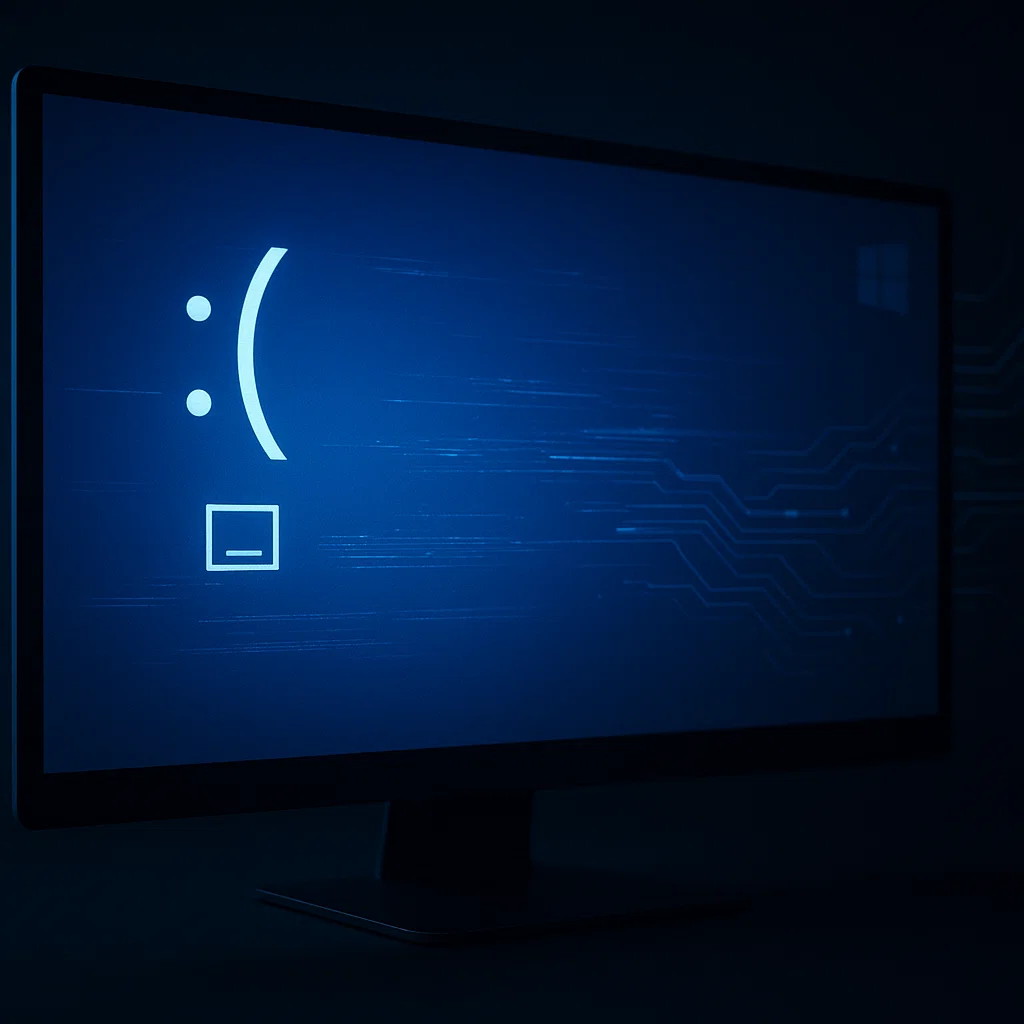Apple has officially launched the first developer beta of iOS 18.5, only days after the public release of iOS 18.4. While this update doesn’t bring massive new features, it includes useful enhancements to Apple Intelligence and overall system performance.
What Is iOS 18.5 and Why Does It Matter?
Although iOS 19 is approaching, iOS 18.5 still offers meaningful refinements. The update improves Apple Intelligence, which includes AI-powered features like:
-
Custom emoji generation
-
Email proofreading
-
Safari article summaries
-
Smarter notification prioritization
-
Audio transcription analysis
-
Reduced app interruptions
Siri now integrates with ChatGPT, making your voice assistant even more helpful and responsive.
Note: Apple Intelligence features require iPhone 15 Pro, iPhone 15 Pro Max, or the upcoming iPhone 16 series (including iPhone 16E).
If you own an older iPhone, you can still install iOS 18.5 beta, but Apple Intelligence won’t be available on your device.
What’s New in iOS 18 Overall?
The iOS 18 series includes:
-
A refreshed home screen layout
-
Customizable Control Center
-
Lockable and hidden apps
-
Scheduled text messaging
-
A dedicated Password Manager app
-
Satellite-based messaging
-
A redesigned Photos app
These features are already available in iOS 18.4 and will continue to be refined in 18.5.
Should You Install the iOS 18.5 Developer Beta?
Installing the iOS beta gives you early access to the latest features. However, it’s important to know the risks:
-
Beta software often contains bugs that can impact your phone’s performance
-
Apps may crash or behave unexpectedly
-
Your battery life may decrease, and your phone may overheat
-
System stability is not guaranteed
If you have a spare iPhone, use that for testing. Otherwise, back up your data before proceeding.
How to Prepare Before Installing iOS 18.5 Beta
To install the iOS 18.5 developer beta, here’s what you need:
-
A compatible iPhone – iPhone XS or later
-
The latest iOS update (currently iOS)
-
A manual backup of your iPhone:
-
On Mac: Use Finder > Select iPhone > Back Up Now > Manage Backups > Archive
-
On Windows: Use iTunes and archive the backup manually
-
Archiving your backup ensures you can restore it if the beta causes problems.
Join the Apple Developer Program for Free
Apple now offers a free tier in its Developer Program. Here’s how to sign up:
-
Visit the Apple Developer Website
-
Tap the menu icon, select Account, and log in with your Apple ID
-
Accept the agreement and submit
You won’t have full access to Apple’s development tools, but you can download all developer beta versions, including iOS.
How to Install iOS 18.5 Developer Beta Over-the-Air
The simplest method is installing the beta directly on your iPhone. Here’s how:
-
Go to Settings > General > Software Update
-
Tap Beta Updates and select iOS Developer Beta
-
Return to Software Update and choose Download and Install under iOS
After entering your passcode and agreeing to the terms, the update will begin. The entire process usually takes 10–15 minutes.
Install iOS 18.5 Beta via Mac (If Storage Is Low)
If your iPhone lacks storage space, you can install the beta using your Mac:
-
Visit the Apple Developer Program Downloads
-
Download the appropriate iOS 18.5 restore image for your device
-
Connect your iPhone to your Mac
-
Open Finder, select your iPhone under Locations
-
Hold the Option key, click Check for Update, and choose the downloaded image
Once the software installs and your phone reboots, you’ll have iOSbeta installed.
Final Thoughts
iOS doesn’t offer revolutionary updates, but it does enhance Apple’s AI features and overall system usability.
If you’re comfortable with minor bugs and want early access, the developer beta is worth trying. Otherwise, wait a few weeks for the more stable iOS 18.5 public beta.
Here’s Everything the iPhone 16E Can’t Do: A Comprehensive Guide